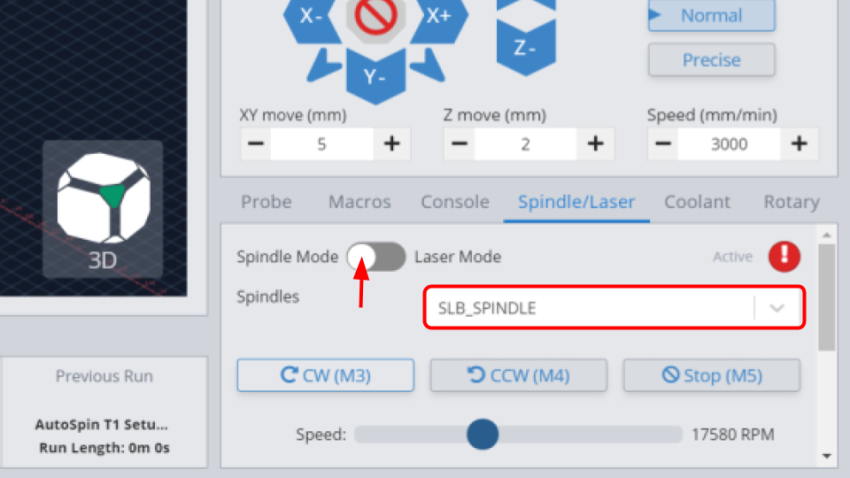LongMill with SLB
Router Installation
Start by unplugging your existing router or spindle from power.
Next, undo all drag chain clips and remove the power cord of the old router. You can use a sturdy flathead screwdriver to pry the clips open at the side.

Loosen the two M5 screws in front of the router mount and remove the existing router or spindle.
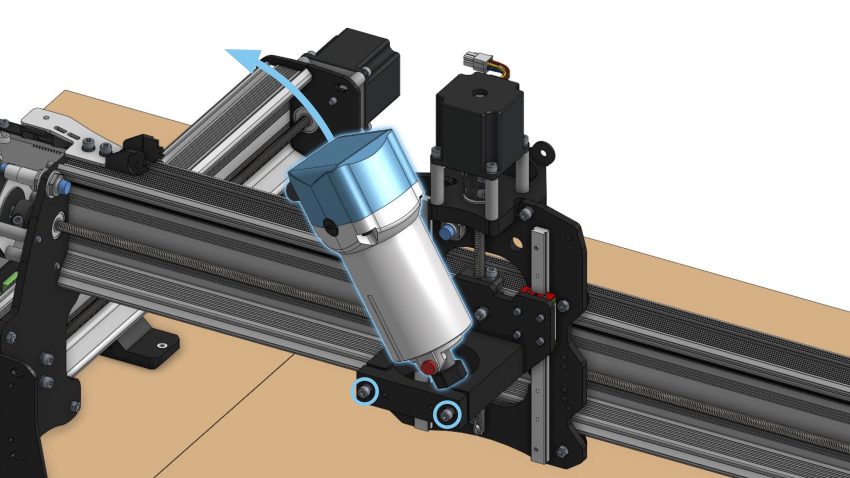
Place the AutoSpin into the 65mm mount, orienting it so the cables are on the left side, then securely fasten the two M5 screws at the front of the mount.
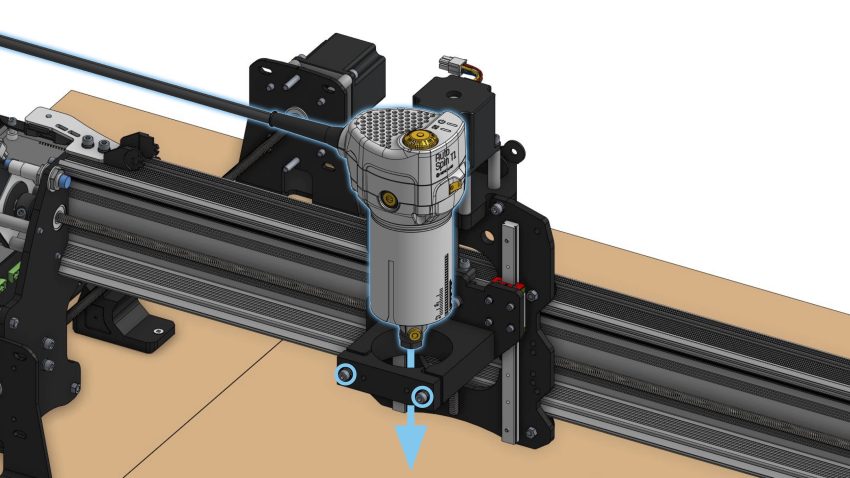
Guide the AutoSpin signal and power cables through the drag chain, then close the drag chain clips to secure the cables in place.
Wiring
Make sure the AutoSpin is unplugged and the power switch is in the OFF “O” position.
Also make sure the controller is powered OFF.
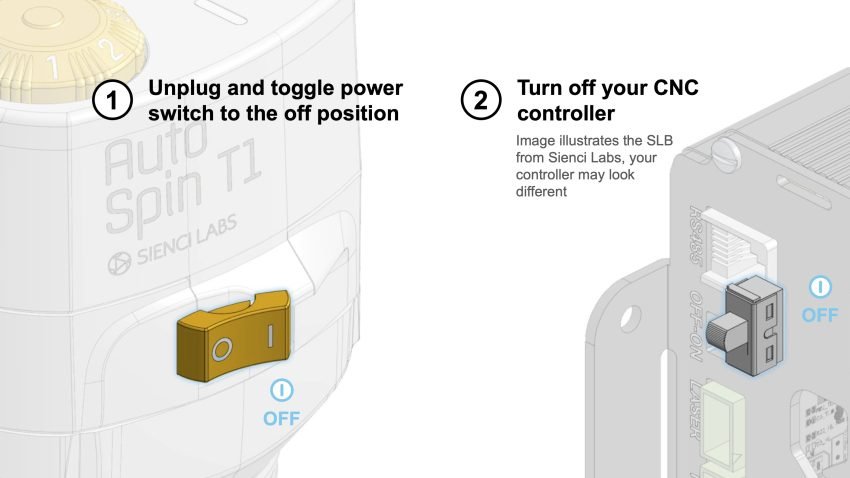
Connect the included signal cable pigtail with the signal cable coming out of the router.

Open the controller case by unfastening the thumbscrew and sliding off the cover.

Plug the 5-pin connector from the pigtail into the spindle port on the controller.

Close up the controller and power it ON. Make sure to leave the router unplugged until a later step.
Firmware Setup
Download the firmware setup g-code for the SLB:
AutoSpin T1 Setup (SLB)-20250307.gcode
Open gSender and connect to your machine, then select “Load File” and open the downloaded g-code file.
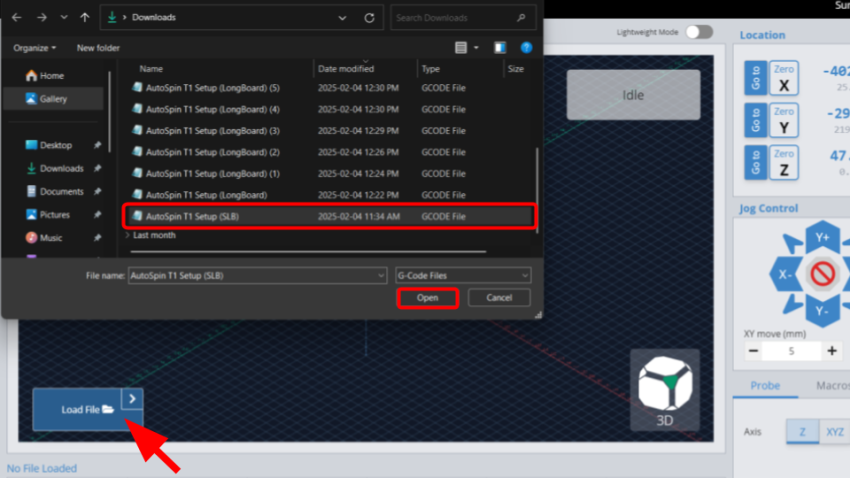
Select “Start Job”, the visualizer will not show a design, but the g-code should finish running within a few seconds. The big status LED on the SLB will also flash a few times to indicate that the settings have successfully loaded.
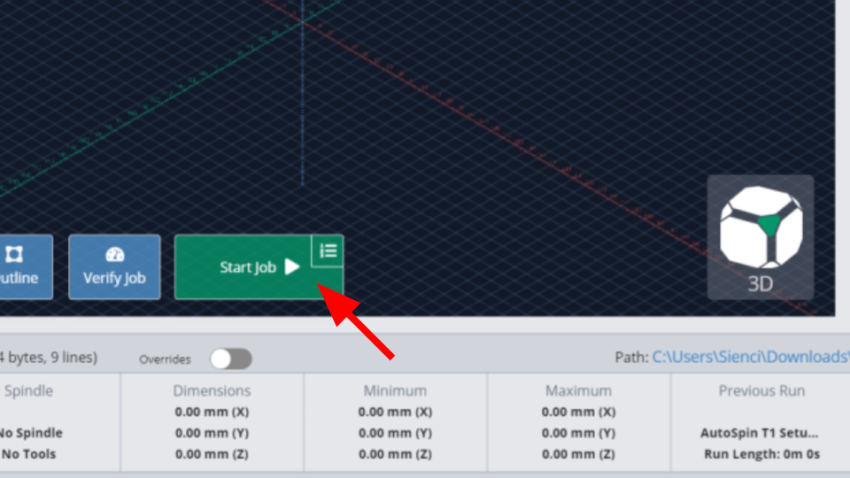
Disconnect from gSender, then reconnect again.
Select the gear icon and navigate to the “Spindle/Laser” tab.
Turn ON the Spindle/Laser toggle to enable spindle controls.
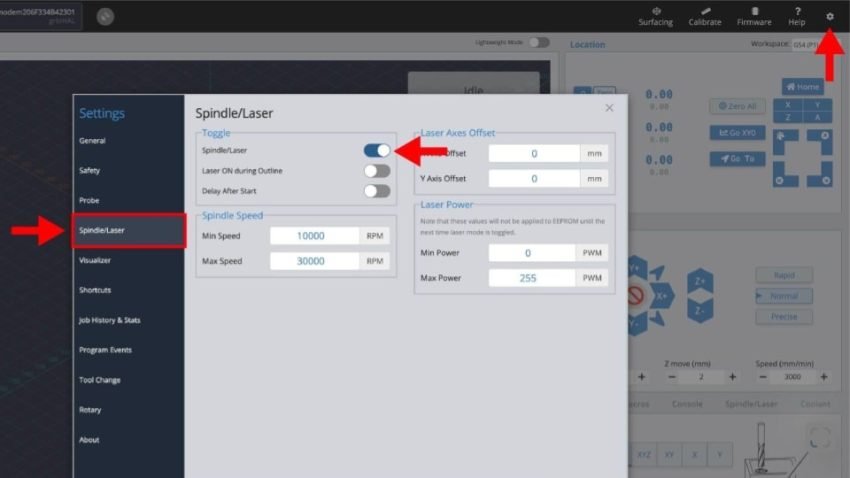
Now we will test that the AutoSpin is set up correctly.
First turn the dial of the router to the “S” position.
Then plug in the router and flip the power switch to the “I” ON position.
The two indicator lights on the router, for the power and spindle mode respectively, should both turn ON .
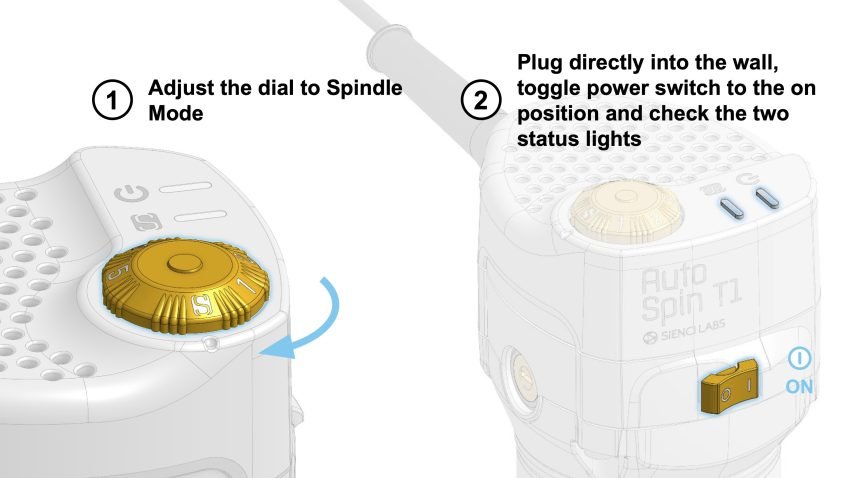
On the main gSender screen, go to the Spindle/Laser tab at the bottom right corner. Ensure you are on Spindle Mode, and you are using SLB_SPINDLE.
You can then use the speed slider and “CW (M3)” button to test the router at different speeds. Press “Stop (M5)” when you are done.