Router Installation
Refer to the manufacturer’s instructions on how to install a router onto your machine.
https://my.carbide3d.com/#Machines
Wiring
Make sure the AutoSpin is unplugged and the power switch is in the OFF “O” position.
Also make sure the controller is powered OFF.
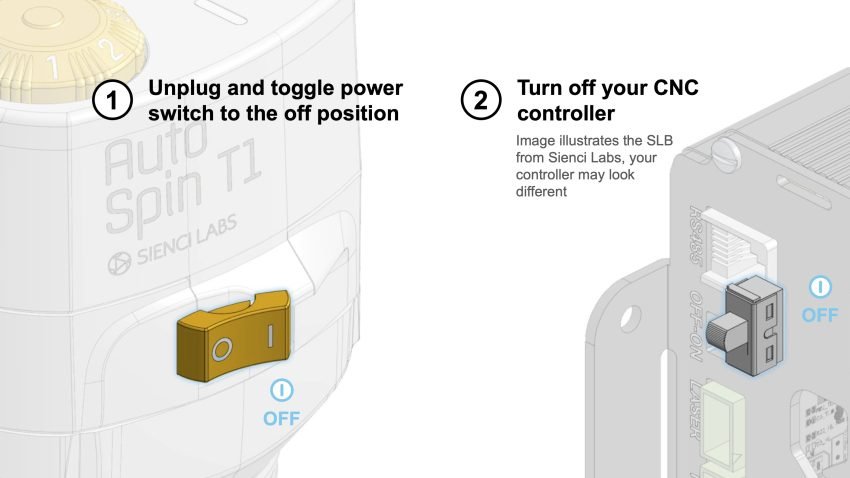
Secure the Molex connector pigtail to the signal cable.

Plug in the Molex connector from the pigtail to the BitRunner connector on the controller (controller is removed from the case in the image below). If you have a Bitrunner, you can remove it as the AutoSpin fully replaces its functionality.
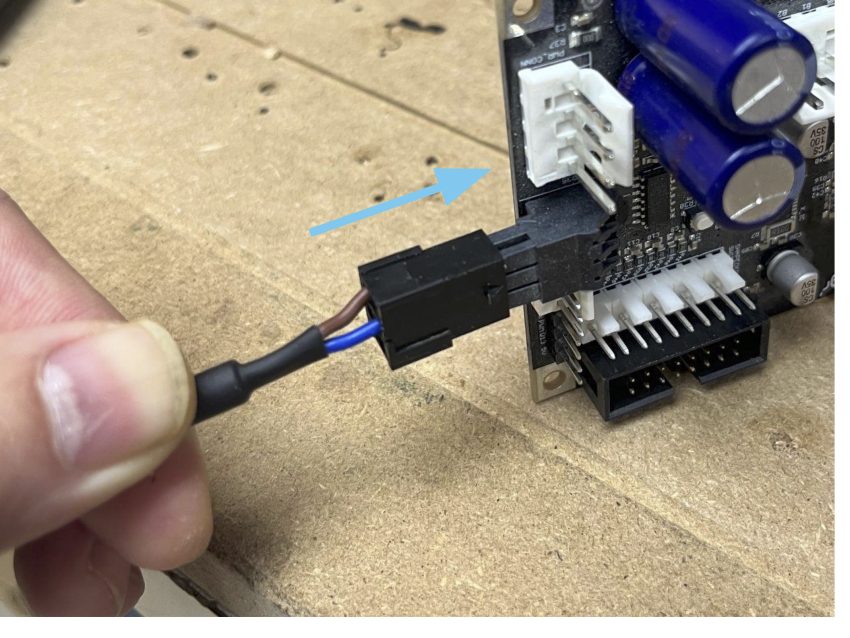
Power ON the controller. Make sure to leave the router OFF until instructed in the later steps.
Firmware Setup
You can use either Carbide Motion 6 or 5 to set up your AutoSpin. Below are the instructions for the two versions.
Carbide Motion 6
- Launch Carbide Motion.
- Select “Setup New Machine,” and proceed through the configuration tool as per the model of your machine.
- At the “Spindle Setup” step, select “VFD Spindle” under “Spindle Type” and click next to continue through the configuration.
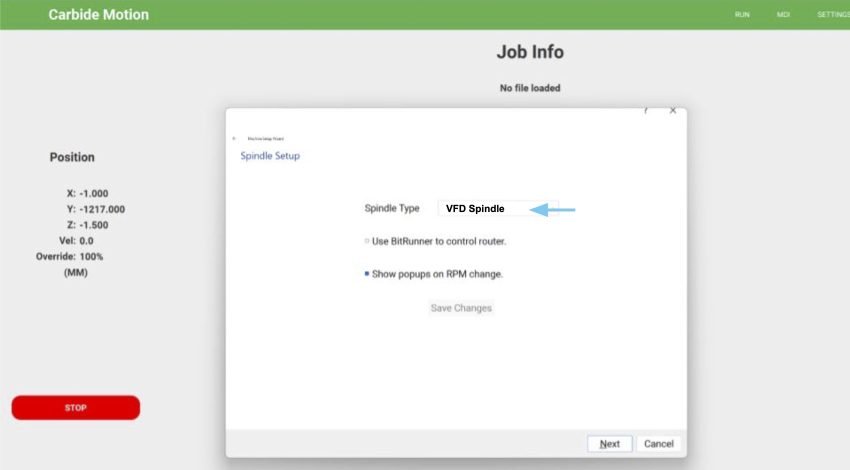
- Select the “SETTINGS” tab.
- Under “Options”, select “Enable MDI.” and click “OK”
- Go to the ”MDI” tab in the main window and enter the following commands
- $30=31250
- $31=1
Carbide Motion 5
- Launch Carbide Motion.
- Connect to and proceed to initialize your machine.
- Click “SETTINGS,” then select “Options.” Under the “Spindle” heading, select VFD Spindle then click OK.
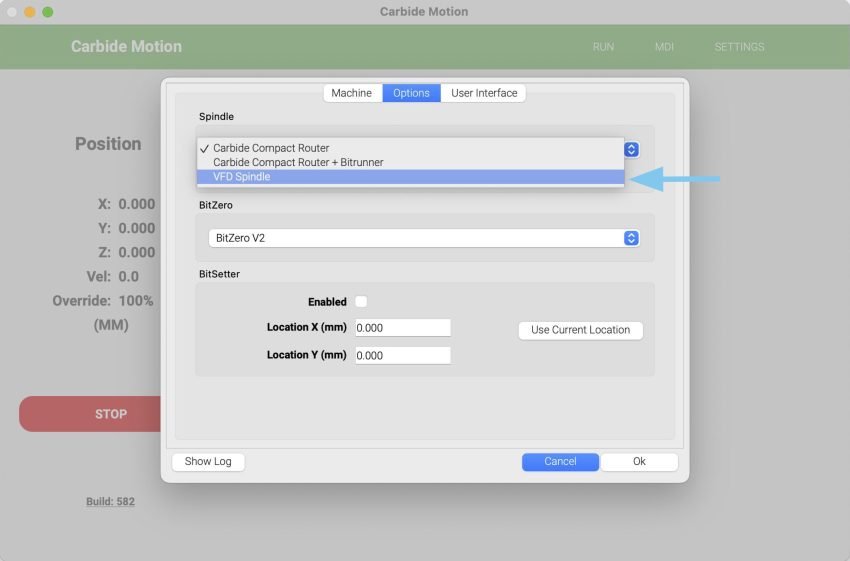
- A popup will appear. Specify the machine you have, then click “OK”. Wait until your machine configuration is loaded onto your controller.
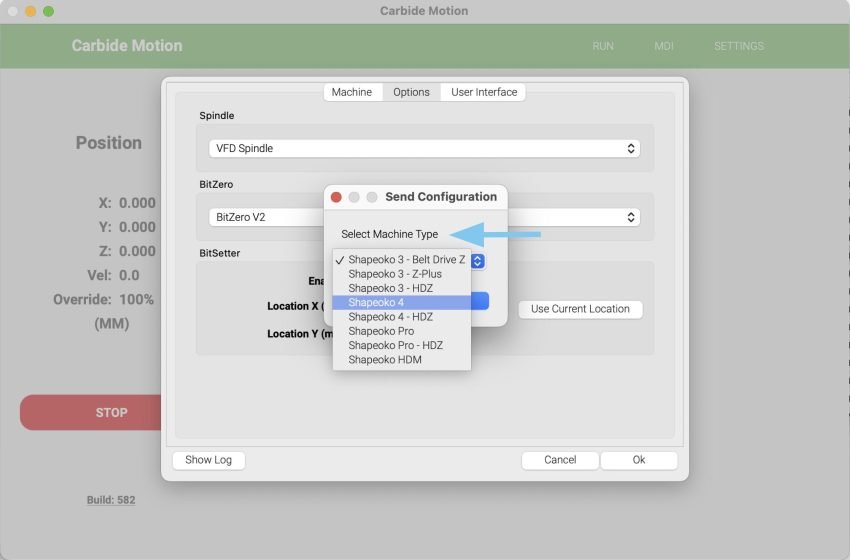
- Go to the “MDI” tab in the main window and enter the following commands:
- $30=31250
- $31=1
Now we will test that the AutoSpin is set up correctly.
First turning the dial of the router to the “S” position.
Then plug in the router and flip the power switch to the “I” ON position.
The two indicator lights on the router, for the power and spindle mode respectively, should both turn ON .
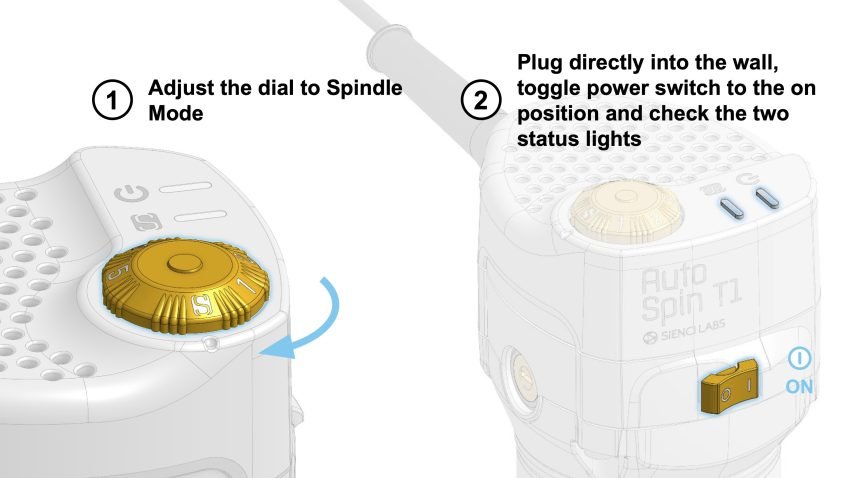
Testing on Either Software Version
To test, enter the following commands and observe the behaviour:
M3 S18000 – This will turn on the router, and spin up to 18000RPM
S12000 – This will change the speed to 12000RPM
M5 – This will turn off the router
While using Carbide Motion, if you encounter a popup prompting you to manually change the router speed, this indicates that you have not configured your machine with a spindle. It is best to run through the setup again.
