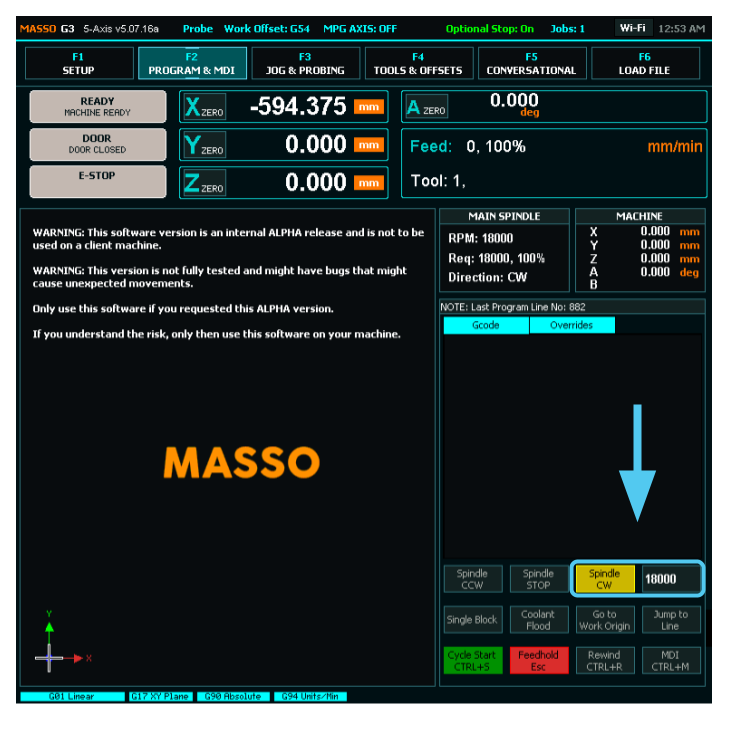Router Installation
Refer to the manufacturer’s instructions on how to install a router onto your machine.
https://www.onefinitycnc.com/support
Wiring
Make sure the AutoSpin is unplugged and the power switch is in the OFF “O” position.
Also make sure the controller is powered OFF.
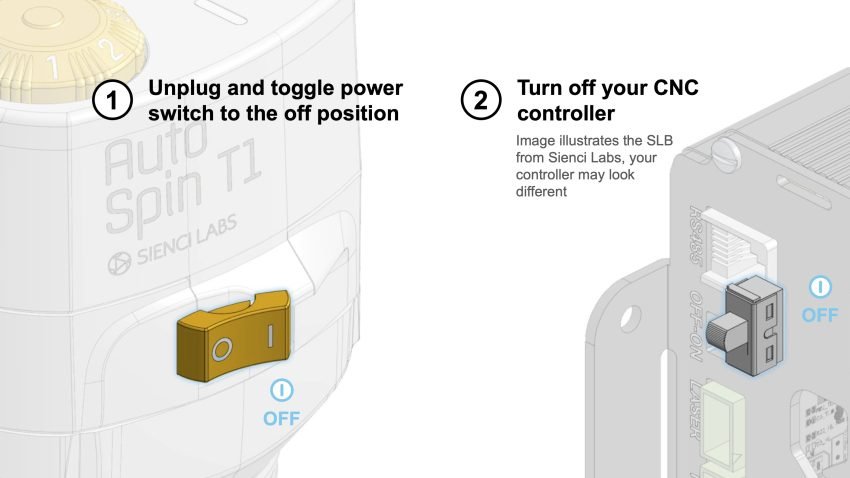
Use a small flathead screwdriver to remove the default 5-pin connector from the signal pigtail.
- In the future there will be an adapter that could attach to the exposed plugs on the Masso controller, but for the time being, a direct connection to the controller is required.

Connect the included signal cable pigtail with the signal cable coming out of the router.

Remove the four (4) screws from the controller panel.

Open the panel and identify terminal 2 under Spindle Control and the two GND pins.
Unscrew terminal 2 under “SPINDLE CONTROL” with a small screwdriver and remove the existing wire.
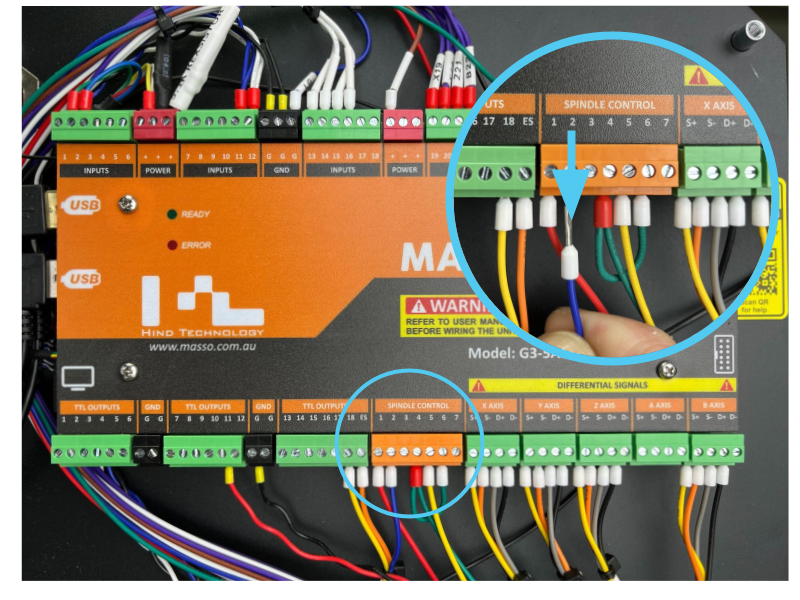
Route the signal cable through the opening at the back of the controller.

Insert the PWM wire (blue wire, red ferrule) from the signal cable into terminal 2, then secure the wire using the screwdriver.
Insert the GND wire (brown wire, black ferrule) from the signal cable into one of the GND connectors, then secure it using the screwdriver.
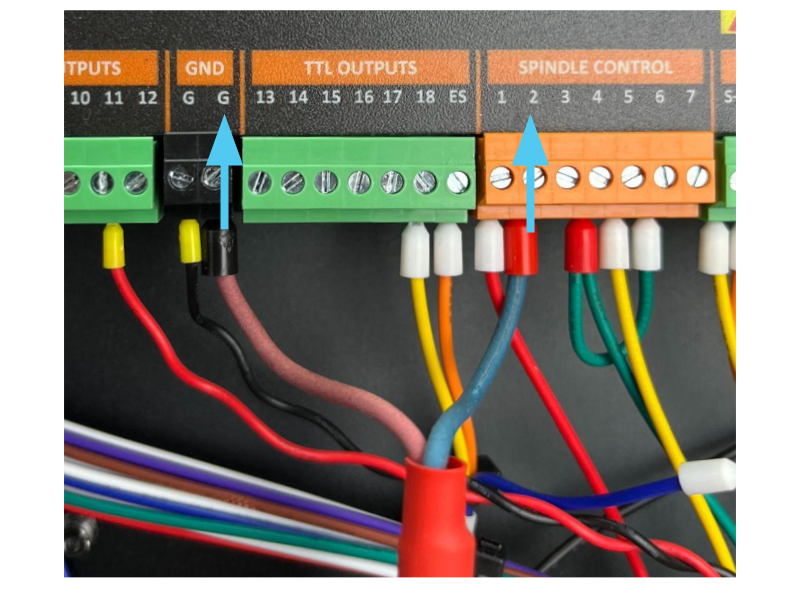
Close and re-secure the 4 screws on the panel.
Power ON the controller. Make sure to leave the router OFF until instructed in the later steps.
Firmware Setup
Before proceeding, we recommend that you update the Masso Controller to firmware version 5.09 as there is a bug that causes the router to turn on at startup on older versions. (you may need to contact Onefinity for My Workshop credentials to download the new firmware):
Onefinity Release Note
Onefinity Firmware Update Guide
Home the machine as prompted.
Press “Setup” and enter the password used to access this section.
- The password is blank (empty field)
- If not, contact Onefinity for clarification
Double tap “Main Spindle” to bring up the settings dialog and make the following changes:
Main Spindle: PWM
Max RPM: 31250
Frequency: 4000
Spin up acceleration: 2200
Spin down acceleration: 2200
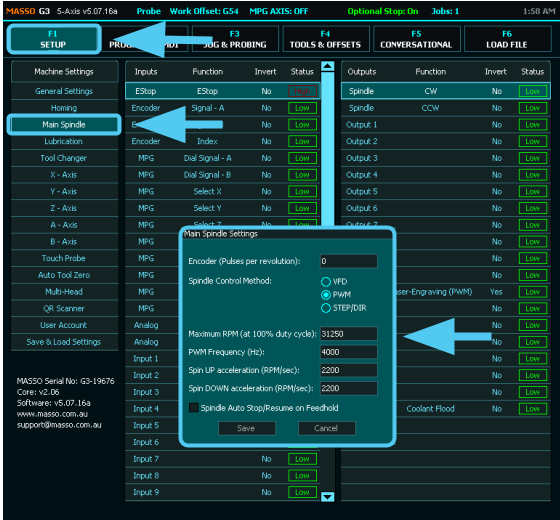
Save the settings.
Now we will test that the AutoSpin is set up correctly.
First turning the dial of the router to the “S” position.
Then plug the router into the wall, and flip the power switch to the “I” ON position.
- If the router spins up automatically, press “Spindle STOP” to turn it off. This bug should be fixed with the newest Masso firmware as mentioned above.
- Do not plug the router into the relay. This can cause your router to not turn on due to the redundant on/off controls.
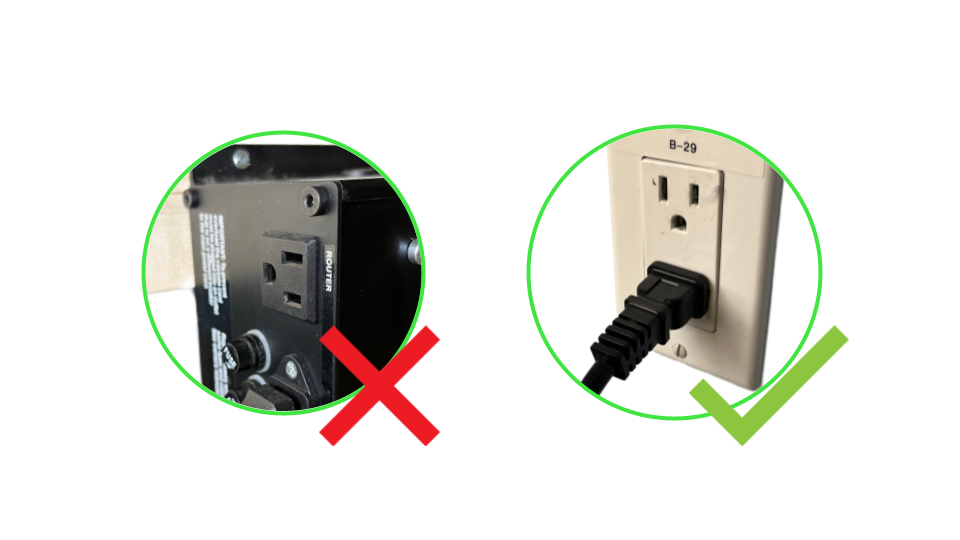
The two indicator lights on the router, for the power and spindle mode respectively, should both turn ON .
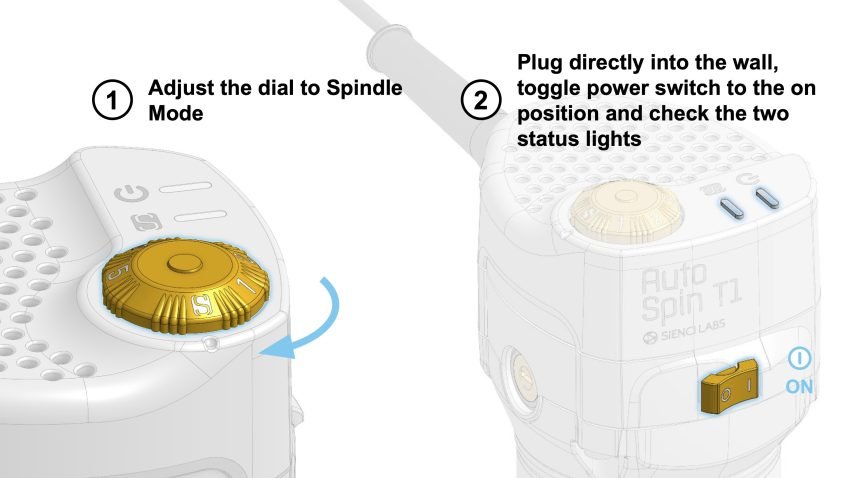
To test got to the MDI tab, input “18000” then press Spindle CW, which should spin up the router. You can change this input to test different speeds and turn off the router by selecting Spindle STOP.