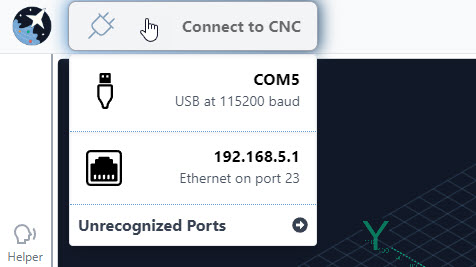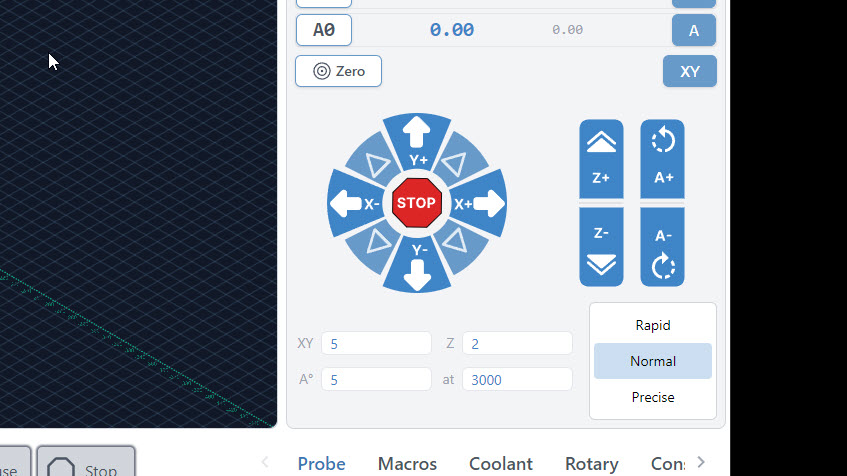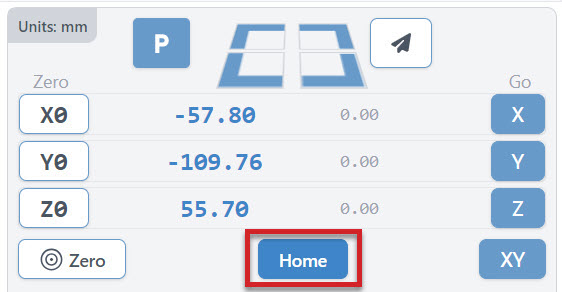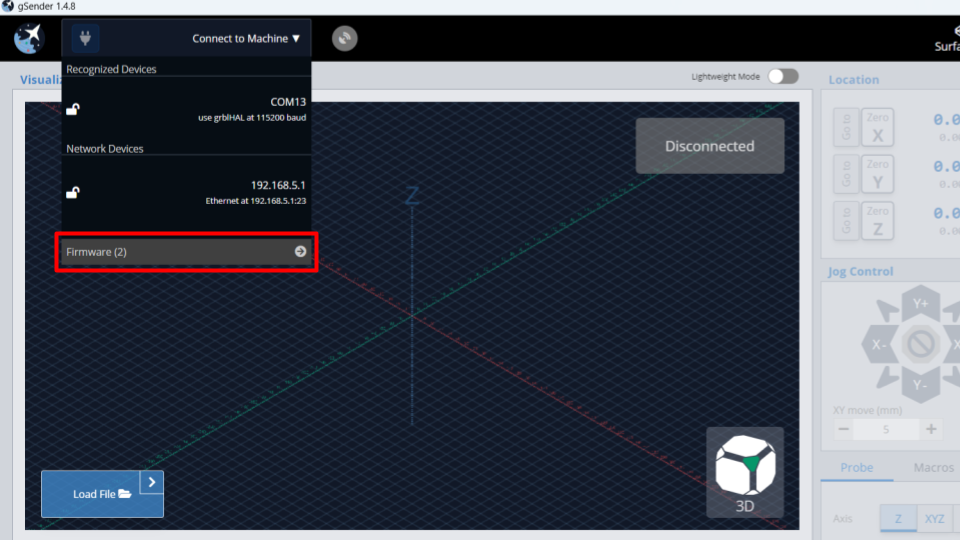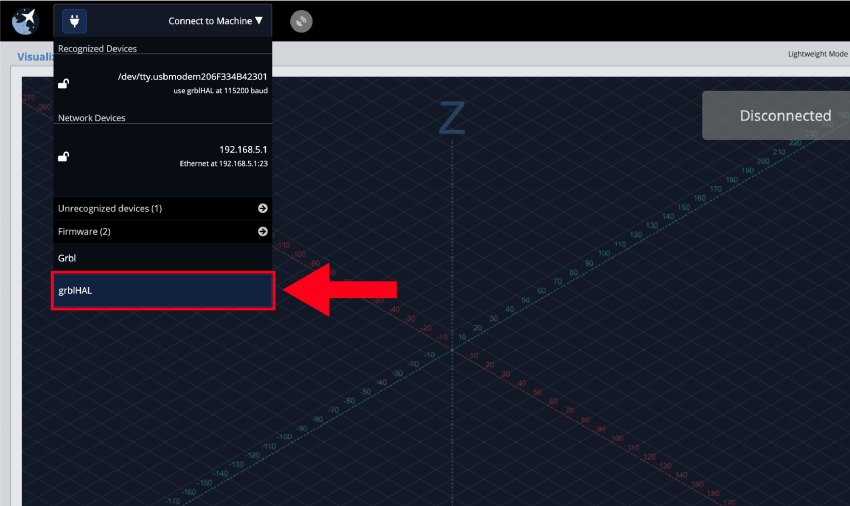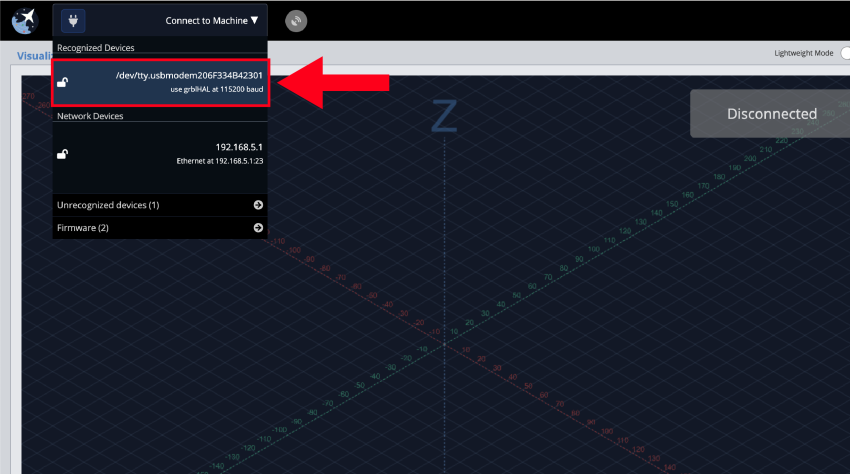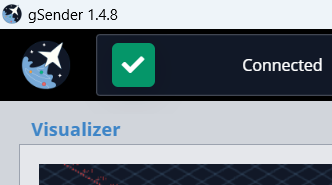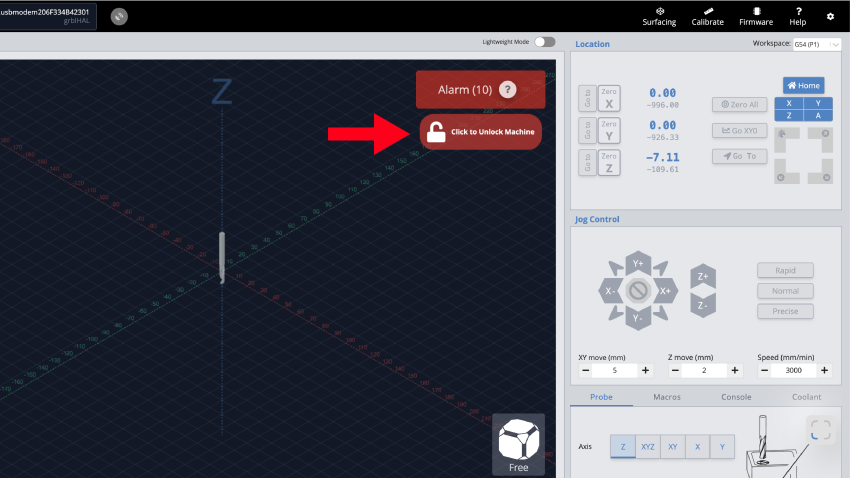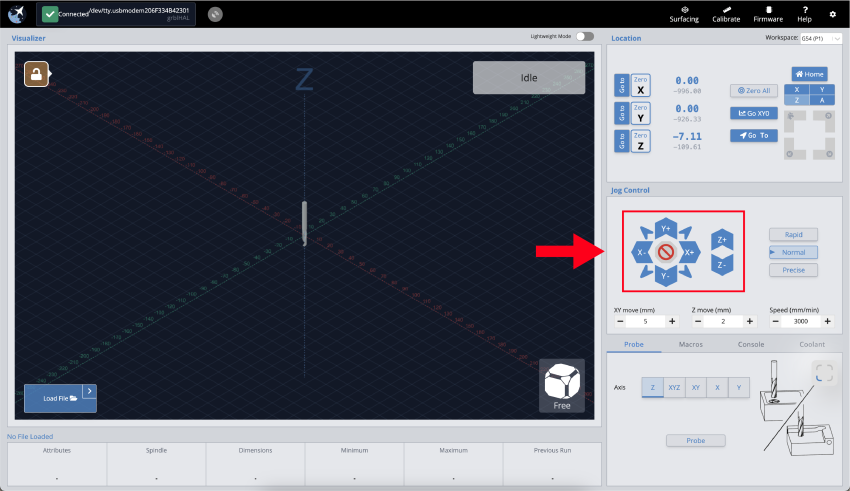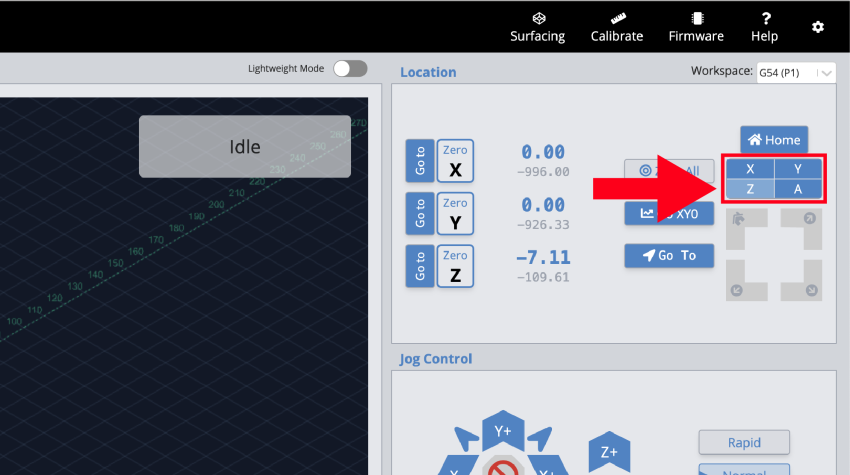We’re now ready to power on the machine for the first time!
Controller Power and USB Connection
Toggle the small black switch on the rear of the controller downwards to the ON position, and you should see lights come on at the controller. Then press the E-stop button, and rotate the button clockwise. This is the complete process to turn on the machine.
The SLB-EXT controller uses a latching emergency stop switching circuit. This is a safety feature to ensure that if the controller loses power, the machine will not automatically be on when power is restored. To enable power afterwards, simply press the E-stop button, then rotate the button clockwise.

Power on procedure
Connect to the machine by plugging in the USB-C cable to the controller, on the side facing the front of the machine. Then connect the other end to your computer.

Plugging USB-C cable into controller
gSender Connection
At this stage you will be using your computer (like the gControl panel) to test out the machine’s movement and sensors. If you have the gControl panel, gSender is already downloaded and installed, and you can go to this section.
Download gSender through this page by selecting your computer’s operating system.
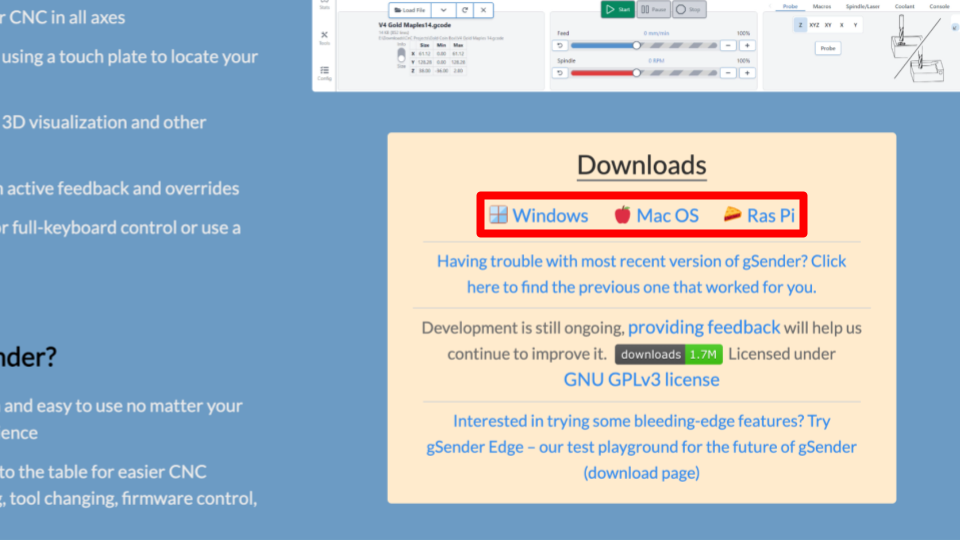
Then install the application, we have a guide on this in our gSender resources page which also covers some potential problems you may encounter.