Table Surface
The AltMill table should consist of 2 layers – one as the table surface and one as the wasteboard (spoilboard). The wasteboard acts as a replaceable top layer for material stock to be mounted on during machining. It could be a full sheet of MDF or a set of slats.
First we will set up the table surface. You will need at least one 4’x8’ sheet of ¾” thick MDF.
- For the 4×4 AltMill, cut this down in length to 51.75” to yield a 48×51.75” sheet – this will be the table surface.
- For the 2×4 AltMill, cut this sheet down again to a final size of 34.3”x51.75”
For reference, full dimensions of the table can be found here: 4×4 AltMill Table Dimensions, 2×4 AltMill Table Dimensions
Lay this MDF sheet onto the top of the AltMill, filling the entire width of the frame, while lining up the front edge of the sheet with the front of the machine.

Underside view of table, with MDF sheet lined up to the front edge of table
From underneath the table frame, install ¾” long #6 or #8 wood screws through the holes in each crossbeam and into the MDF sheet. There are many holes here that exist for supporting future T-track systems, but you may choose to use the four (4) holes per crossbeam as shown.

Underside view of table, indicating crossbeam holes
At this point, you have set up the table surface. Now, proceed with one of these wasteboard options:
- Install the T-track set alongside MDF slats
- Install a sacrificial top sheet
- Skip to ‘surfacing’ where you would machine directly onto the single sheet of MDF without any sacrificial top sheet to create a flat working surface (not recommended).
T-track Installation
If you are installing the T-track set as part of your wasteboard, take the remainder of your 4’x8’ sheet of MDF that was previously cut, which should measure about ~44”x48”. Cut this extra material into seven (7) ‘slat’ pieces that are ~6.125” wide.
If you’re installing these onto a 2×4 AltMill, you’ll want to trim each of these seven pieces to a length of 34.3”.
These will be placed in between each of the eight (8) T-tracks. Lay all 7 slat pieces and 8 T-track sections onto your table surface, lining these up with the front edge of the table.

Front view of machine with slats and T-tracks placed on table surface
Use ¾” long #6 or #8 wood screws to secure the T-tracks, and 1 ¼“ long #6 or #8 wood screws to secure the slats into the MDF table surface. You’ll want to create a recess in each slat for the heads of the wood screws, so that they sit below the top surface, as we will be surfacing these slats later on. Typically, 8 screws will be used on each slat but this may vary for your setup.
Once finished, you’re ready to move on to surfacing so that your projects sit flat on your machine!
Sacrificial Sheet Setup
If installing a plain sheet of MDF to use as your wasteboard, you can either reuse the remaining 44”x48” sheet of MDF, which will reduce the working surface area of your machine to that size, or you can recut a 48”x48” wasteboard sheet from a new piece of MDF, and keep the other half as a replacement for later. If cutting a new sheet, you may choose to use ½” thick MDF since this is a bit cheaper and easier to transport.

Front view of machine with remaining 44″x48″ MDF sheet
Lay this MDF sheet onto the table, and secure this with wood screws placed in a grid pattern – typically 16 screws will be adequate but this may depend on how warped the MDF you have is. Be sure to recess the heads of each screw below the surface of the MDF since we’ll be machining the top surface of these slats.
Once finished, you’re ready to move on to surfacing so that your projects sit flat on your machine!
Surfacing
Surfacing is simply the process of ‘flattening’ your AltMill wasteboard setup. Flattening is in quotes because we’re not actually making a true flat surface with this process, instead we’re trying to make a surface that’s parallel to the CNC. This is important because when you tell it to cut a 1mm deep circle into your material, you’d want it to be 1mm deep at all points along that circle, not deeper in some areas and shallower in others.
Surfacing can also:
- Eliminate warp or bumps in the material being used as your wasteboard
- Be used for maintenance purposes to clean off old marks and scars and leave you with a new, clean surface to glue, clamp, and mount your material to
When surfacing, you will want a cutting tool specific to this process, called a surfacing bit. These are made for light passes but are usually larger in diameter, so they can cover a large area quickly while leaving a good surface finish. Larger bits can also reach further outside the cutting area of the machine. We typically use the 22mm surfacing bit we sell on our store.
Step-by-step Guide
1. To generate the g-code for surfacing on your machine, power on your machine and connect to gSender.
2. Open the Config tool, and under Homing/Limits, disable the hard and soft limits. You will get an Alarm 2 if soft limits are enabled and you won’t be able to surface you spoil board.
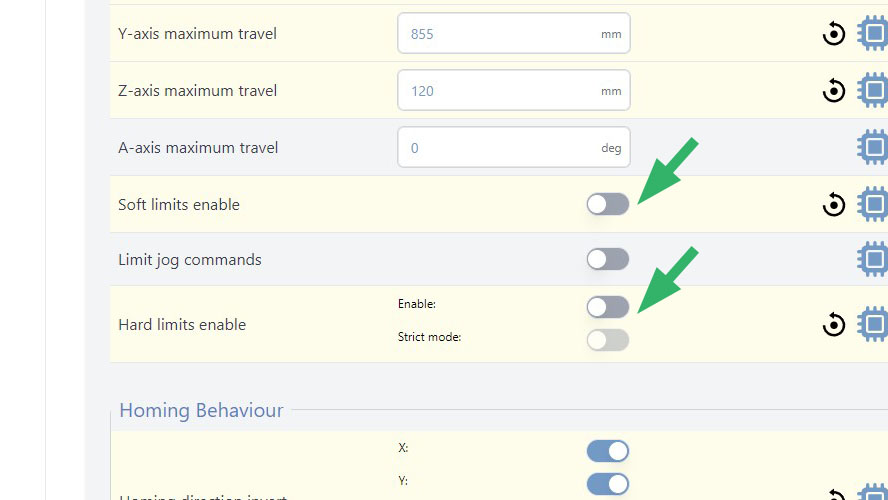
3. Home your machine, as you usually do after connecting.
4. Navigate to Tools, then to Surfacing.
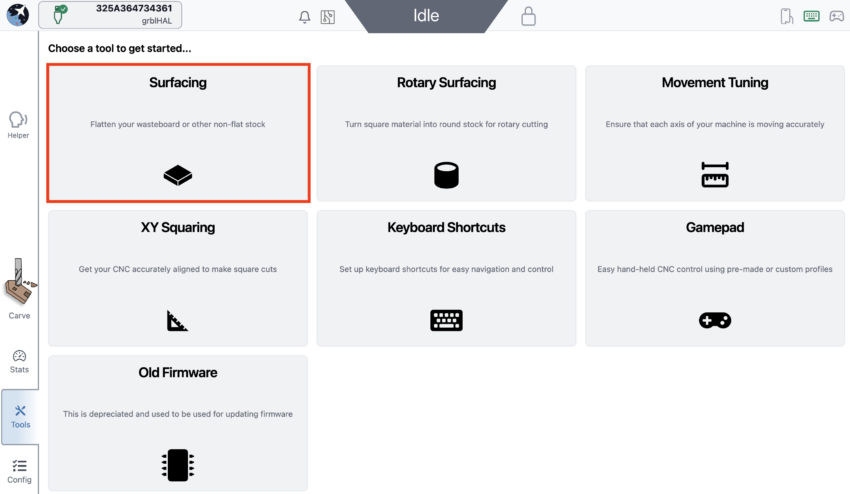
5. You will find the surfacing settings, please adjust them according to your needs.
X & Y: This is the max dimensions you wish to surface. These sizes will be determined by the size of your bit, and should only be used as a starting guide. If using a large surfacing bit, you may need to decrease the dimensions.
- For 4×4 — 1245mm (49″) & 1220mm (48″)
- For 2×4 — 1245mm (49″) & 650mm (25.6″)
Cut Depth: Keep this at 0.04in (1mm) or less, cutting any deeper with a large bit can result in an uneven surface
Max: this is the total depth of cut into your wasteboard. This is normally set to 0.04in (1mm). Greater depth is necessary if your board is very warped or has deep imperfections. If the Max and Cut Depth are set to the same value, the machine will perform only one surfacing pass.
Stepover: about 40% overlap, close passes (larger step over) will result in a longer cutting time and a smoother finish, whereas far passes may result in a rougher finish
Spindle RPM: A speed setting of around 20,000 RPM works well for MDF and other woods.
Feedrate: Setting your feed rate to 8000 mm/min should be suitable for the AltMill cutting MDF, however running this slower may produce a slightly nicer finish.
Start Position: We recommend to keep this at the bottom left corner of the square, which is the default setting. This means that the cutting will start at the bottom left corner of your wasteboard.
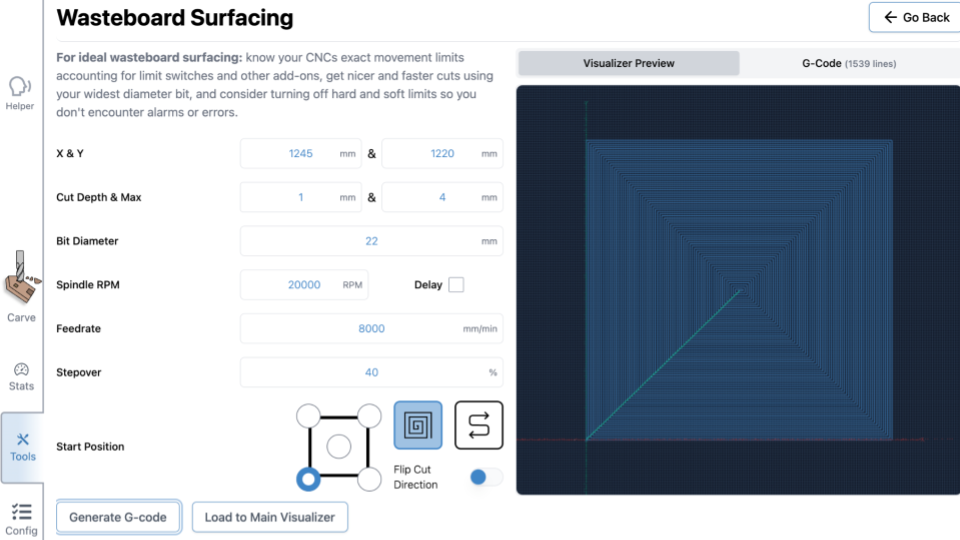
6. Once you adjusted the settings, you can click ‘Generate G-code’ to view the toolpath using the Visualizer Preview on the right side of the window.
7. Click ‘Run on Main Visualizer’ to load the file onto gSender.
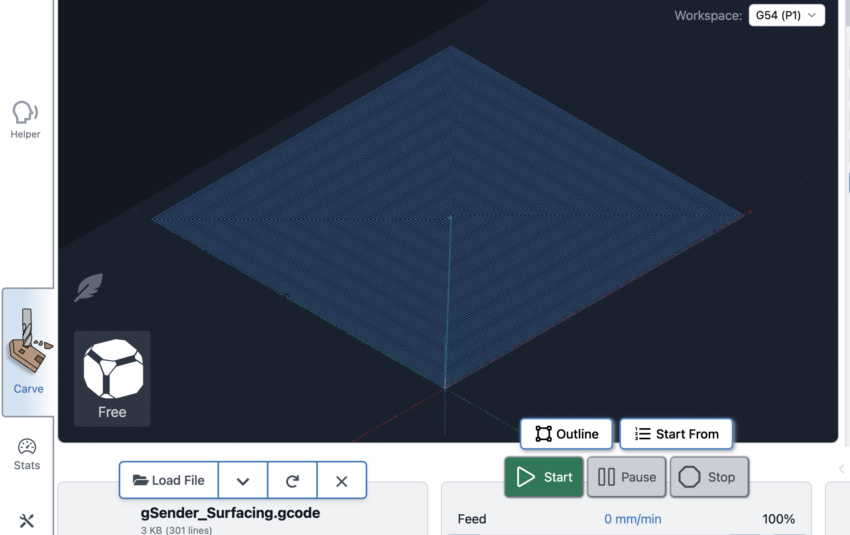
8. Remove the dust shoe to avoid damage to the dust shoe when the machine is at the travel limits. However you should still run a vacuum to minimize MDF dust in the air.
9. Zero your machine at the Start Position you indicated (by default it is the bottom left corner of the wasteboard). Otherwise your machine does not know where to begin cutting.
i. Jog the machine to the corner of the MDF wasteboard
ii. With the surfacing bit installed, jog the machine down in the Z direction, until the bit touches the MDF
iii. Press Zero OR press X0, Y0 and Z0 individually

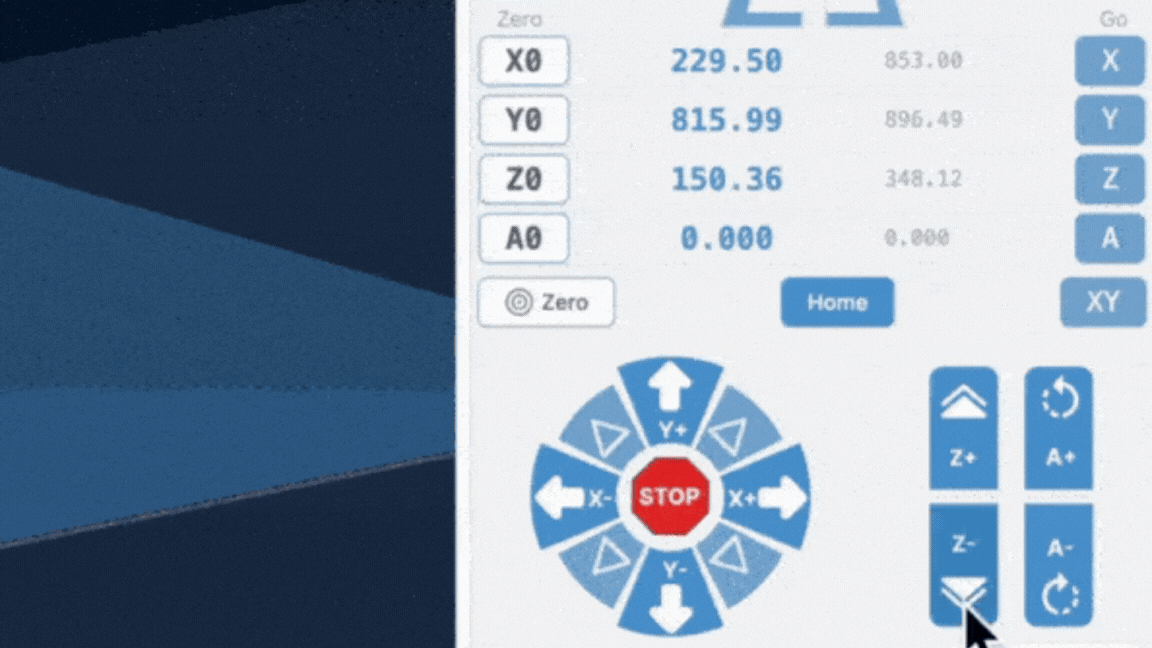
10. Put on a mask or respirator, since MDF dust is very fine.
11. Then you can press Start Job!
12. Enable the Soft and Hard Limits
If you wish to see this general process in video, see below.
Alarms and Errors
If you run into alarms related to soft or hard limits, first make sure you have homed your machine. Then try to run the surfacing job again.
If you still are seeing alarms please see this troubleshooting page.
