To enable the LaserBeam on gSender, first determine which controller you have. Then follow the instructions below for your specific controller.
Set Up for LongBoard
On gSender, connect to your machine.
Click the gray bar at the bottom labelled “Firmware.” Then click on Grbl.
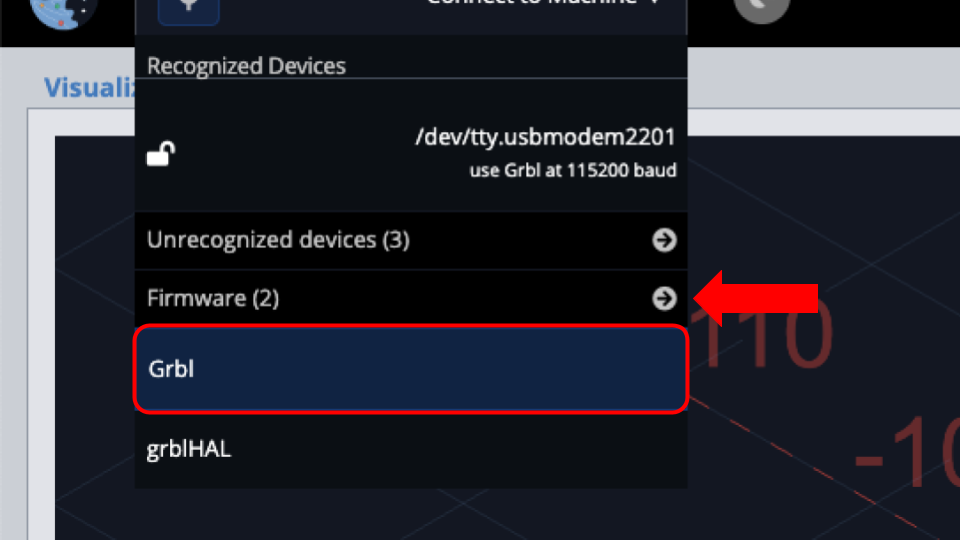
Hover over the top of the menu. Under “Recognized Devices” there should be only one option that says use grbl at 115200 baud, so let’s select that.
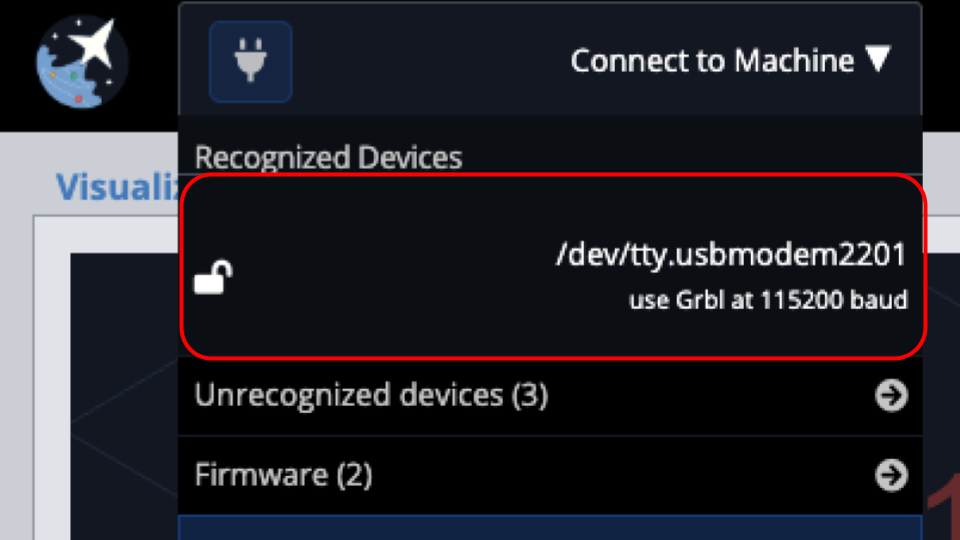
Next we will go to the gear icon to check the locally stored settings. Navigate to “Laser/Spindle.” Then toggle Spindle/Laser.
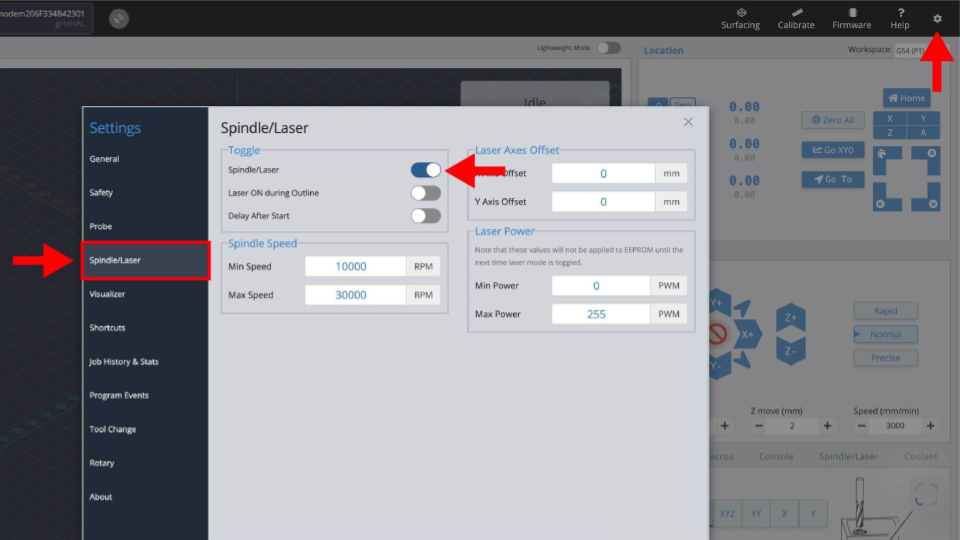
Toggling Spindle/Laser
Make sure that under “Laser Power” settings, Min Power = 0 and Max Power = 255. Then exit the window.
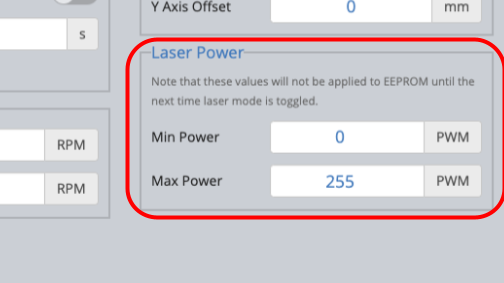
To check that the laser is set up properly, use the console to see that $30 and $31 are being changed to the correct values each time you toggle to Laser Mode.
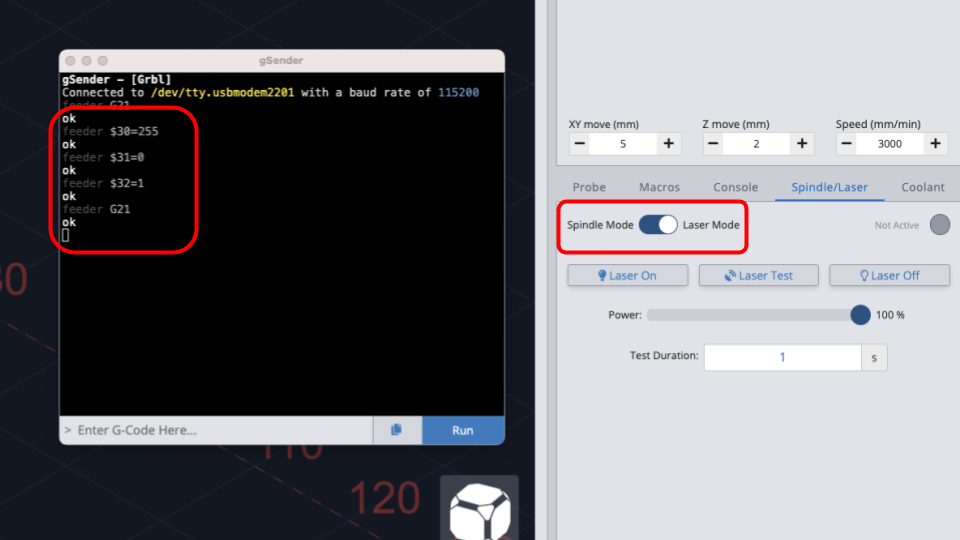
Set Up for SLB or SLB-EXT
On gSender, connect to your machine.
Click the gray bar at the bottom labelled “Firmware.” Then click on grblHAL.
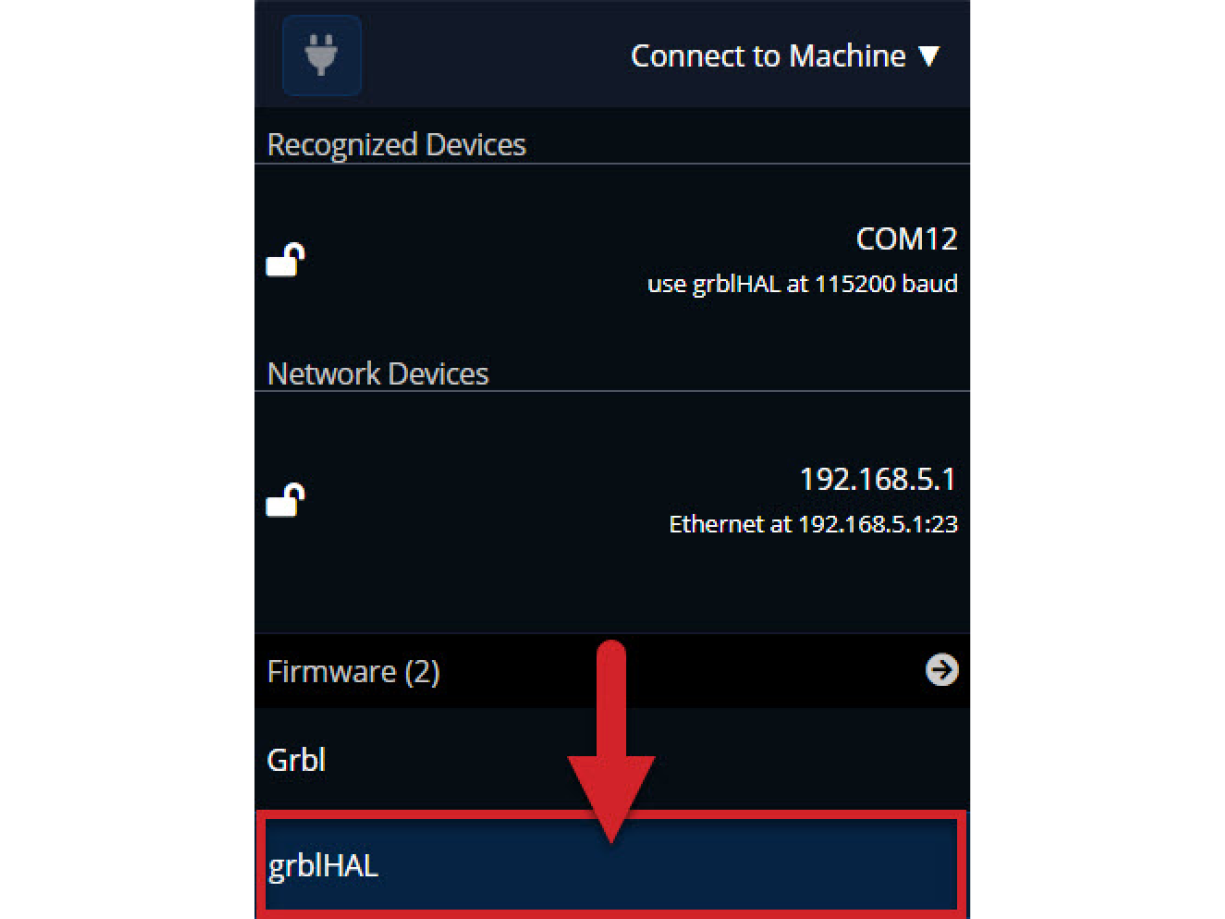
Hover over the top of the menu. Under “Recognized Devices” there should be only one option that says use grblHAL at 115200 baud, so let’s select that.
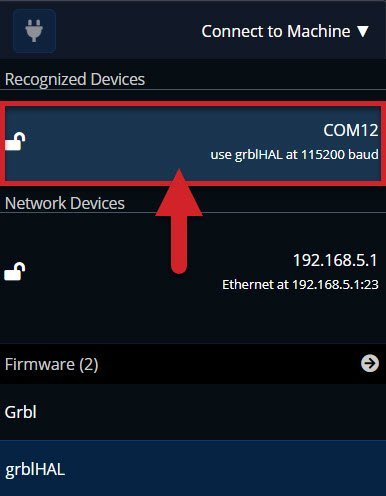
Once you have connected, we will go to the gear icon. Navigate to “Laser/Spindle.” Then toggle Spindle/Laser.
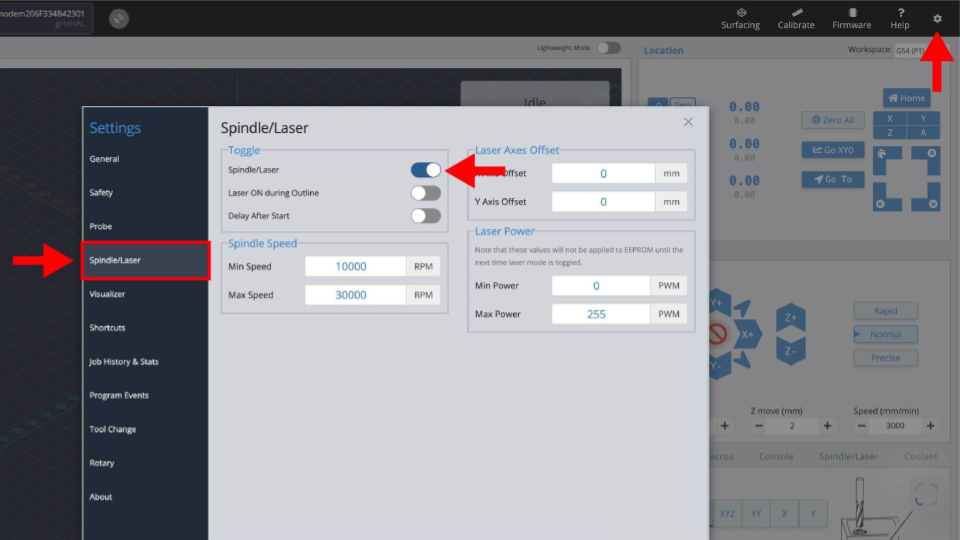
Exit the window. Then press “Firmware” on the top bar.
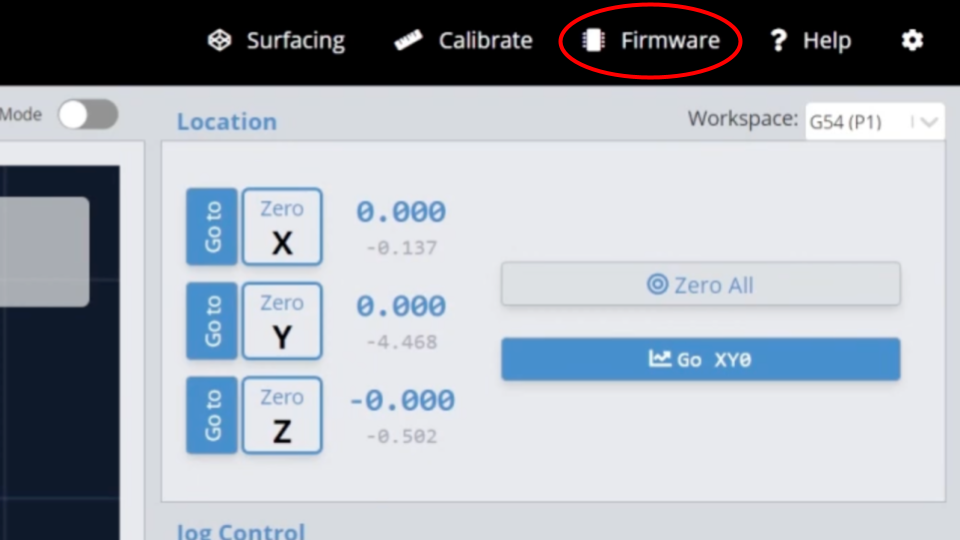
In the Firmware Tool box, make sure the following settings are correctly selected.
Make sure $30 = 24000, $31 = 7200 or 7500 and that $32 is set to Normal. These are usually the default settings that come with the SLB/SLB-EXT.
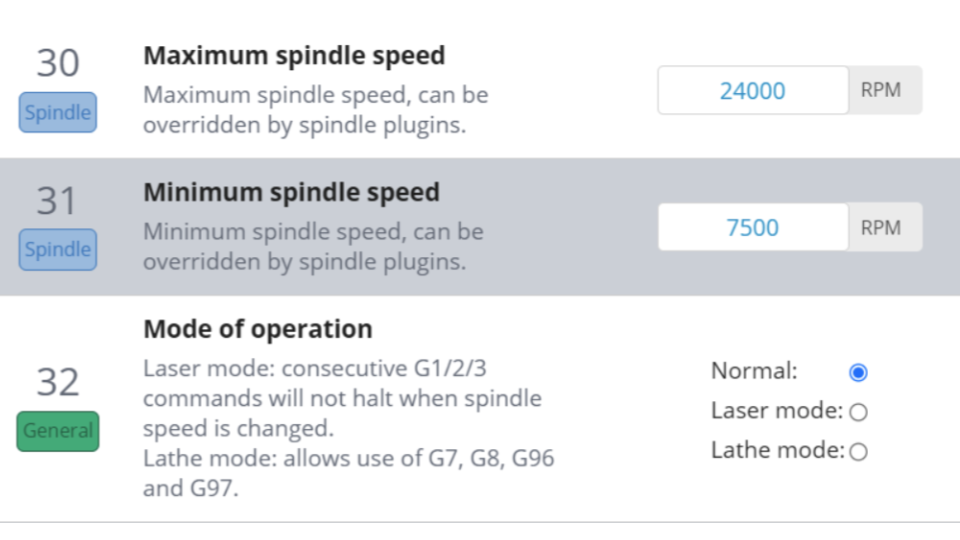
Find $395 and check that “SLB_SPINDLE” is selected. If you are using the Sienci Labs Spindle, select “H-100” instead.
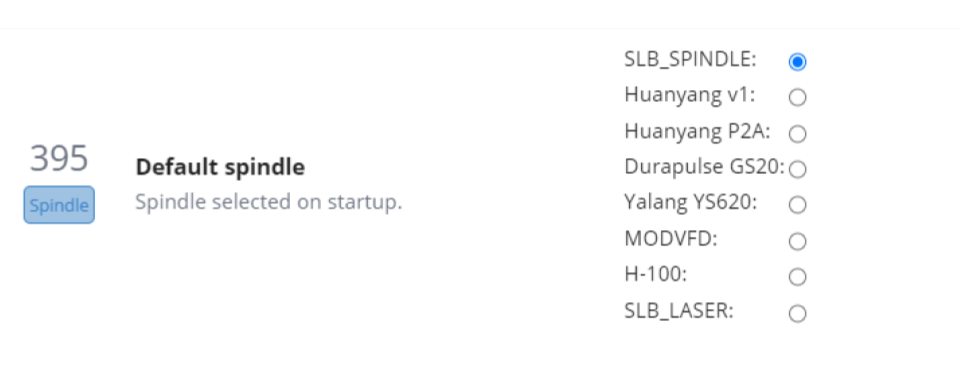 Then, go to $511 and check that “SLB_LASER” is selected.
Then, go to $511 and check that “SLB_LASER” is selected.
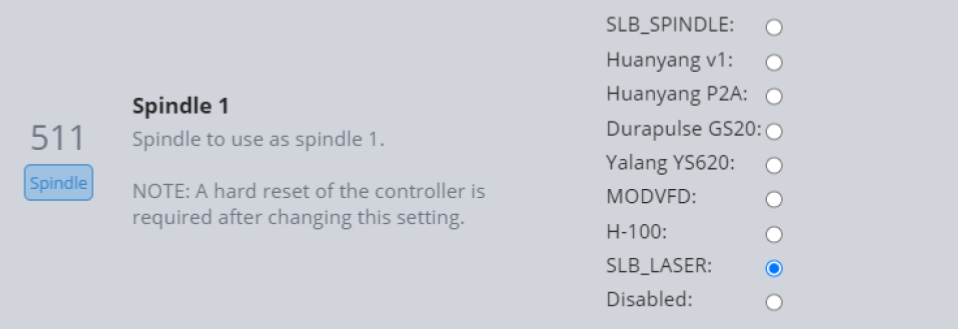
Scroll down further and check that $730 = 255 and $731 = 0.
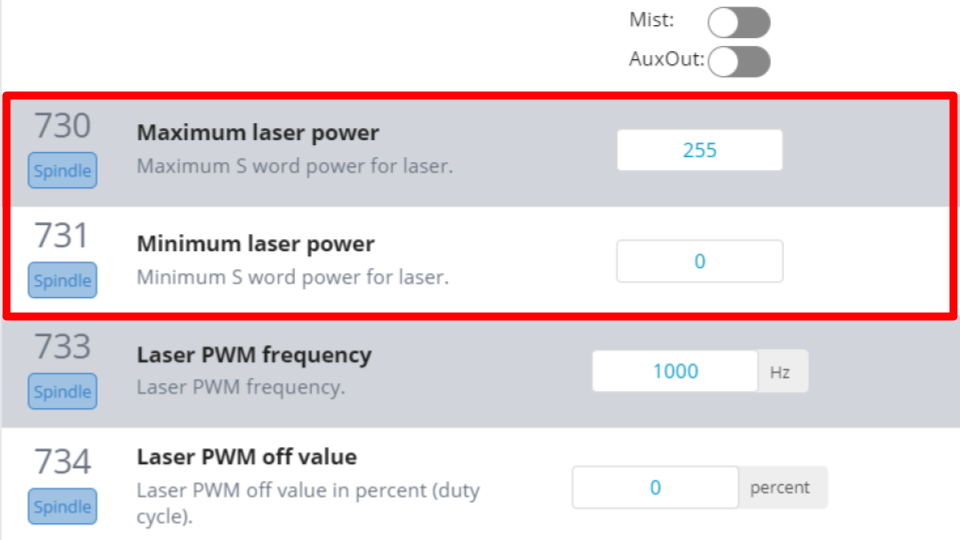
Save these settings by pressing “Apply New Settings.” Then, turn off and on the control board to make sure these settings are enabled.

